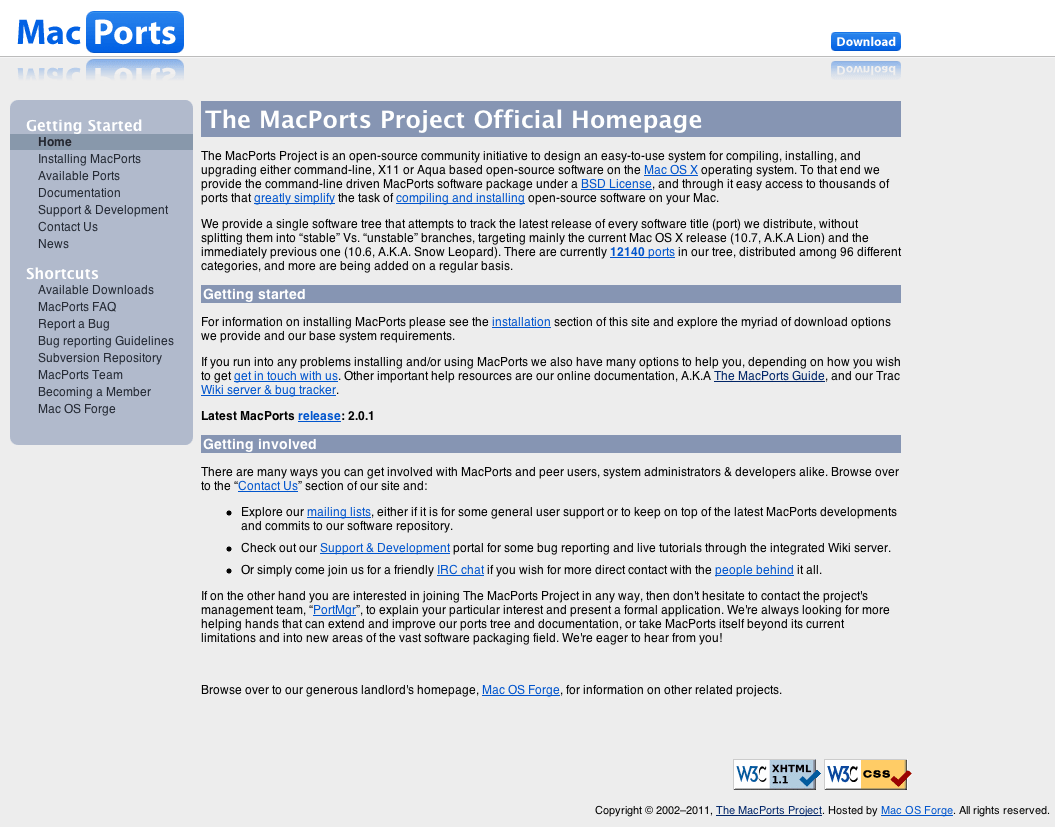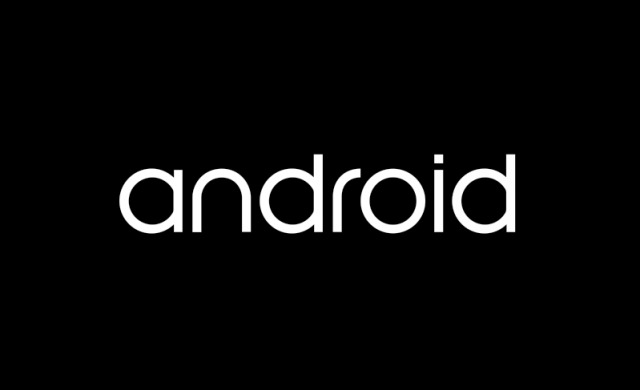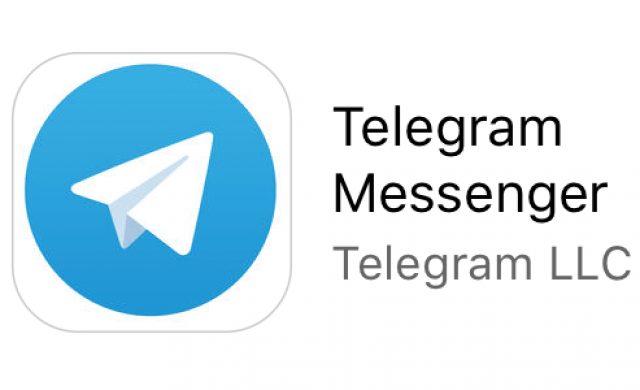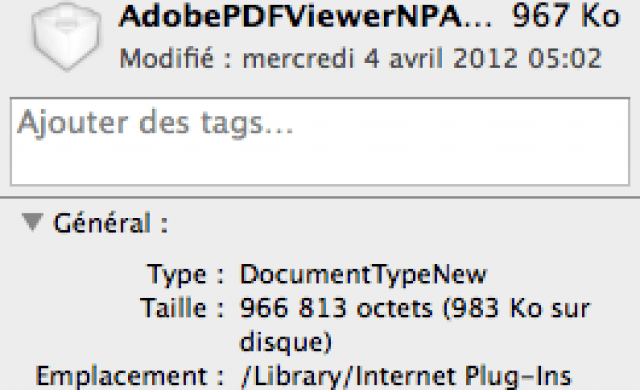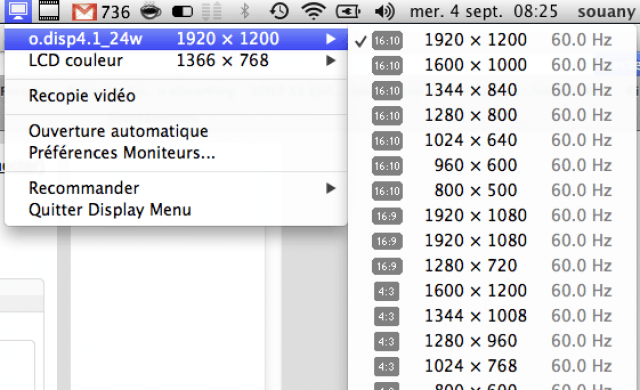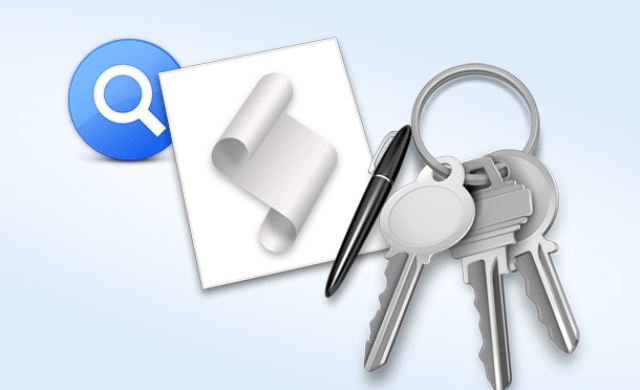Tutoriel N° 121
Migrating a MacPorts install to a new major OS version or CPU architecture
An installation of MacPorts and the ports installed by it are only designed to work on a single OS release and a single CPU architecture. If you upgrade to a new OS version (e.g. from Leopard to Snow Leopard) or migrate to a new machine with a different type of CPU (e.g. PowerPC to Intel), you may get lucky and have your ports keep working, but in general, things will break.
Reinstall Xcode and MacPorts
After performing either of these types of system upgrades, you will first need to install the base MacPorts system again, either from the appropriate disk image or from source. If you are upgrading from a prior version of Mac OS X, install the latest version of Xcode for your new OS. This will not be done for you automatically; Xcode is not updated by Software Update, so you must update it manually. You will find the Xcode installer on the Mac OS X installation DVD or on the Apple Developer web site.
Update macports.conf
If your macports.conf contains uncommented settings for universal_archs or build_arch, you will likely want to update them, since unlike earlier OS versions, the compiler on Snow Leopard will build for x86_64 by default on systems that support it. The default values will be fine for almost all users, so unless you know you need something different, just comment out these two lines.
Several other settings in macports.conf have changed their defaults over the years. Take a moment to compare each line of your macports.conf with the corresponding line in macports.conf.default in the same directory. Unless you know a reason why a line your settings file should be different from the defaults, adopt the line from the defaults file.
Reinstall ports
To reinstall your ports:
Save the list of installed ports:
port -qv installed > myports.txt
Uninstall all installed ports:
sudo port -fp uninstall --follow-dependents installed
Clean any partially-completed builds:
sudo port clean all
Browse myports.txt and install the ports that you actually want to use (as opposed to those that are only needed as dependencies) one by one, remembering to specify the appropriate variants:
sudo port install portname +variant1 +variant2 …
Note that if you have specified variants which are not the default, you may need to install ports in an order other than the alphabetical order recorded in myports.txt.
Automatically reinstall ports (EXPERIMENTAL)
A script has been written to automate Step 4 above, though it is still experimental. If it fails, you will just have to do it manually. (But see workaround for conflicting ports below.)
To use it, you will first need to run steps 1-3 as described above. Then:
Run these commands to download and execute the restore_ports script. (If you installed MacPorts from source and put its Tcl package somewhere other than /Library/Tcl, then you'll need to use the -t option when you run restore_ports.tcl; see ./restore_ports.tcl -h.)
curl -O http://svn.macports.org/repository/macports/contrib/restore_ports/restore_ports.tcl
chmod +x restore_ports.tcl
sudo ./restore_ports.tcl myports.txt
One known issue is that the script will fail if there are conflicting ports in the list. It's possible to have conflicting ports installed provided at most one of the conflicting set is active. If the script fails for this reason, you can delete one of the conflicting ports from myports.txt and then simply run the script again. You may need to do this multiple times if there are multiple conflicting ports listed.