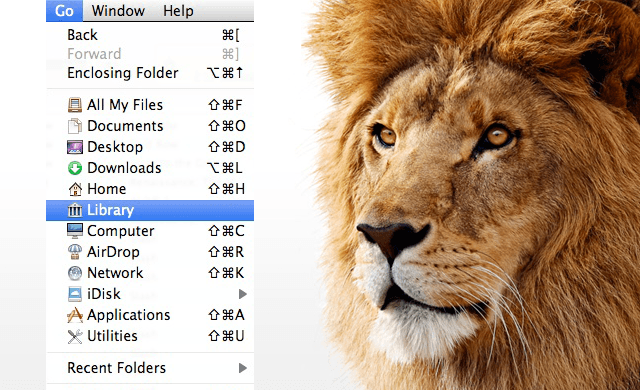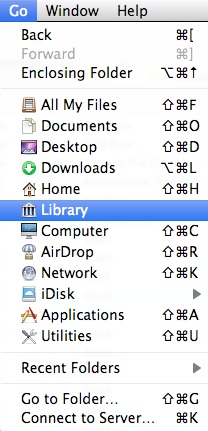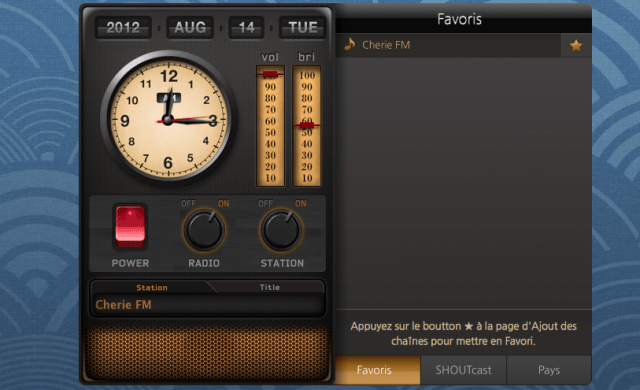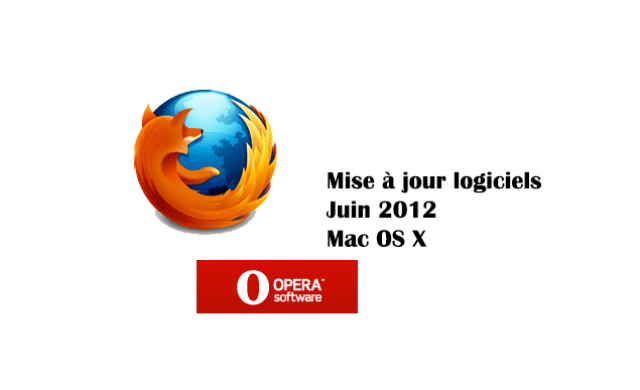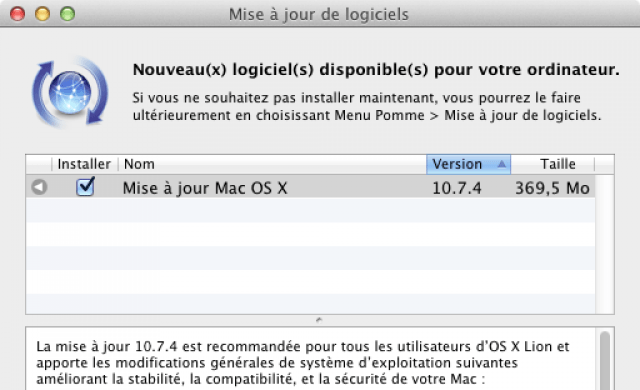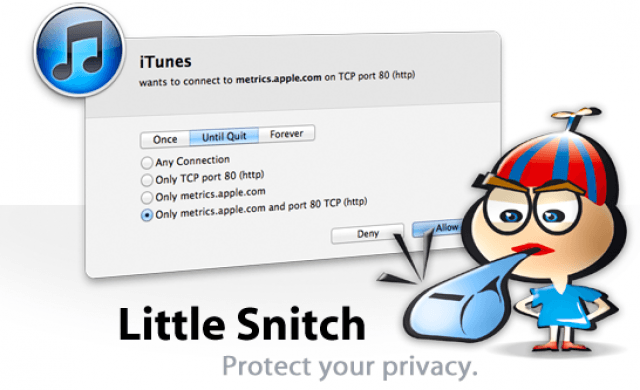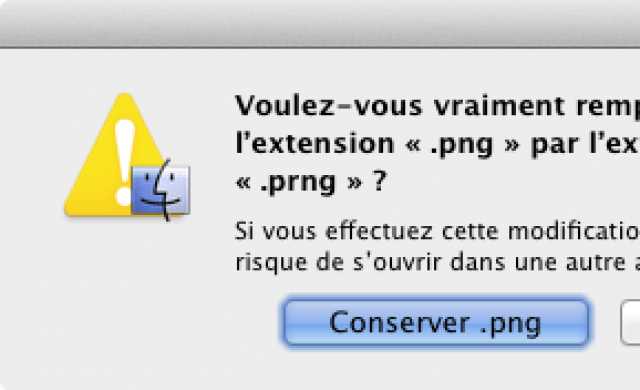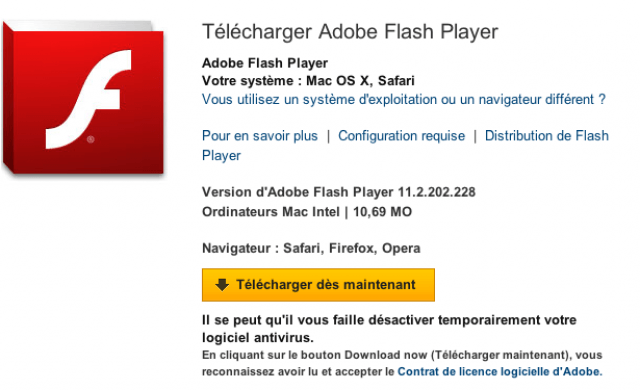Tutoriel N° 1db
For Unstable Applications In Mac OS X Lion
Many times for unknown reasons you may find that applications you are using simply crash or start to perform strangely. If this is the case then one possible fix is to delete the application .plist (preferences) file.
Deleting this file will not cause your system or the application any damage. Depending on the application you may notice some things like where toolbars are located for instance may be returned to their default position. After deleting the file a brand new .plist file will be written for the application.
In order to locate and then delete the .plist file proceed to the Finder and then navigate to Go from the menu bar. Hold down the Option key and Library will be presented as shown below:
When the Library folder opens locate the Preferences folder and open. Within this folder is the preferences for each application.
If for instance you are having problems with the Photobooth application you will need to look for the file titled: com.apple.PhotoBooth.plist
Simply drag this file to the trash and relaunch the application. A new .plist file will be created when you relaunch the application and in many cases this will fix any problems you may be experiencing.